How to keep PandaSpy running in the background on OPPO?
It’s essential to keep PandaSpy running in the background on OPPO devices because maintaining its usage works. But how do you keep an app running in the background on your OPPO phone? You need to grant PandaSpy the basic permissions you need. Check this tutorial to keep your app running in the background.
How to keep PandaSpy running in the background on OPPO?
The setup method may vary from one Android version to another, so please check the specific setup steps according to your device’s Android version. And please note PandaSpy Kids is disguised as “System Update Service” in the settings.
Settings of the device
Here is an example for Android 10, ColorOS v7.1. Please follow the detailed tutorial below to grant access to the PandaSpy(System Update Service) app.
Network settings
1. Go to Settings > WLAN/Wi-Fi > Advanced/ Advanced settings and ensure the Wi-Fi connection remains on while sleeping.
For ColorOS 3.0 and above, the default WLAN connection will always be on.
2. Go to Settings > SIM card & mobile data > Data usage, and turn off Smart Network Allocation and Data Saving.
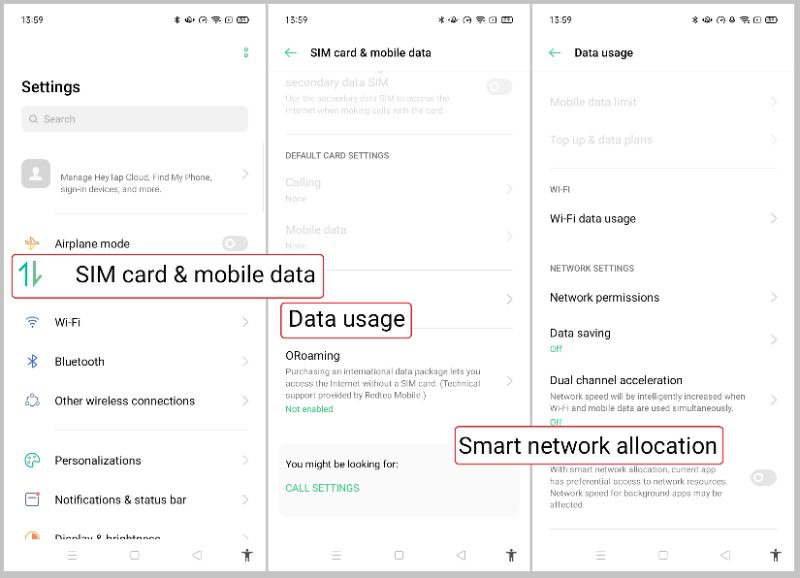
Go to Network permissions and ensure that the PandaSpy(System Update Service) app allows WiFi and mobile data.
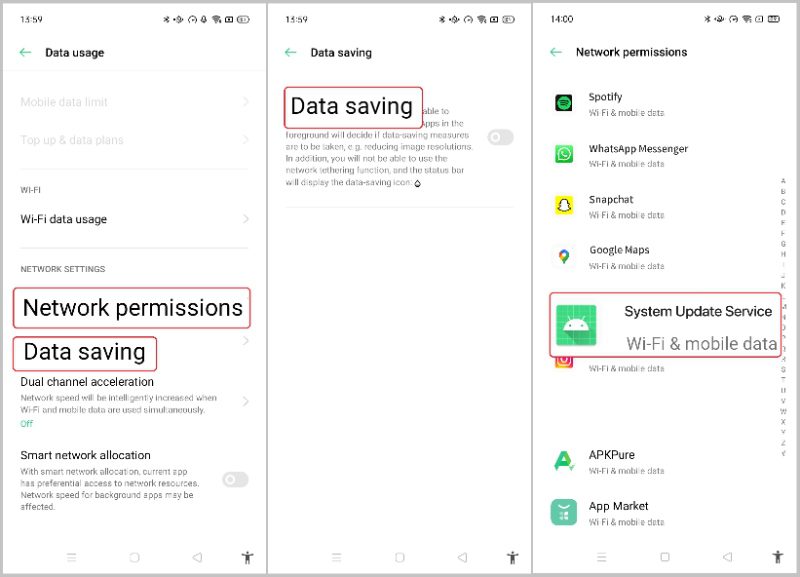
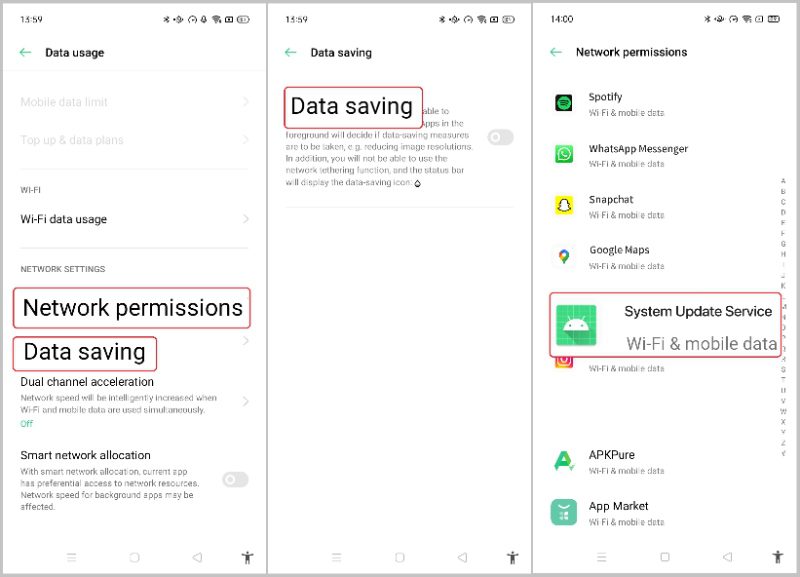
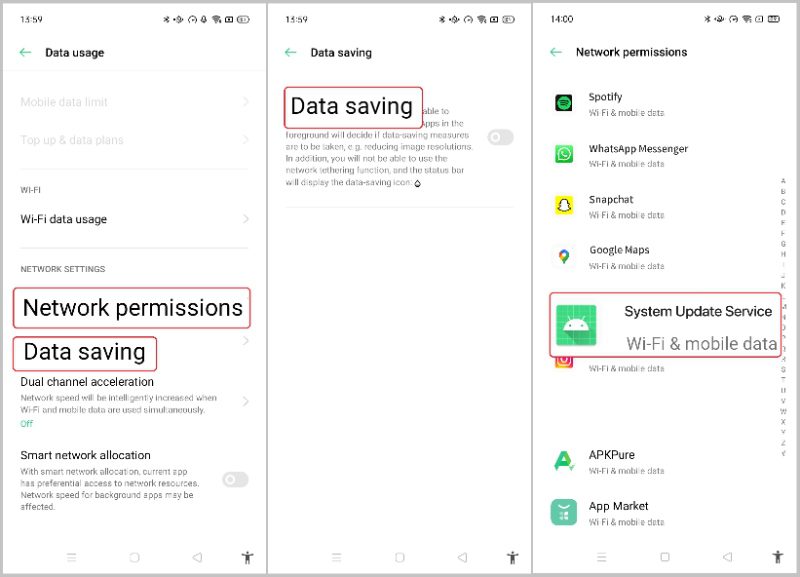
Battery Settings
1. Go to Settings > Battery and adjust the following settings.
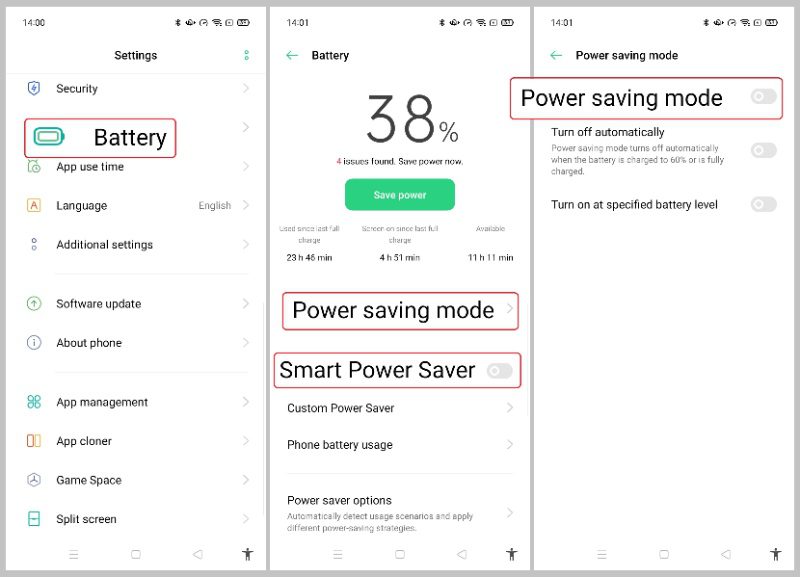
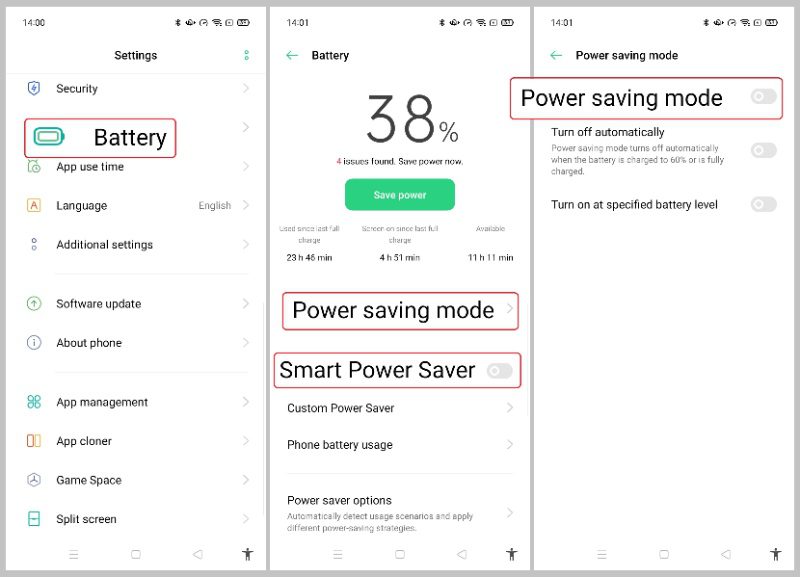
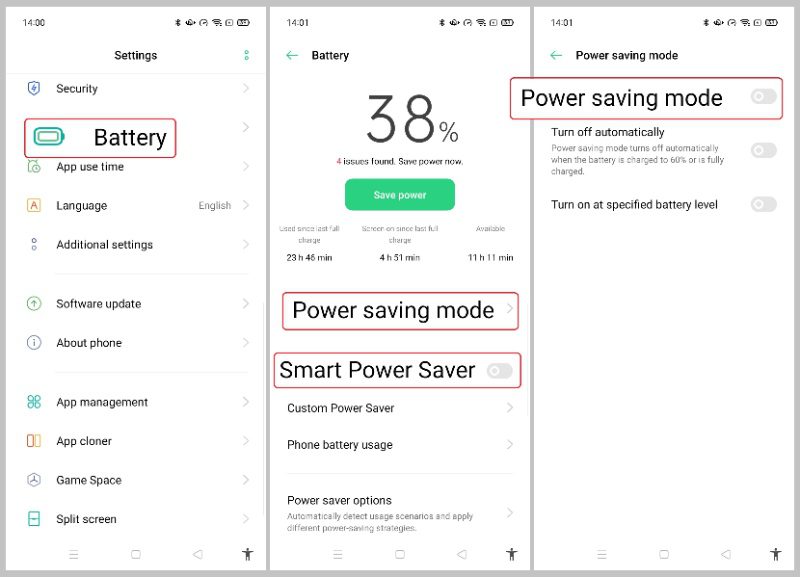
- Click on Power saving mode: turn off Power saving mode.
- Turn off Smart Power Saver.
- Click on Power saver options: to turn off Sleep standby optimization.
- Turn on High-Performance Mode.
- Click on App Quick Freeze: to turn off Auto-freeze for PandaSpy(System Update Service).
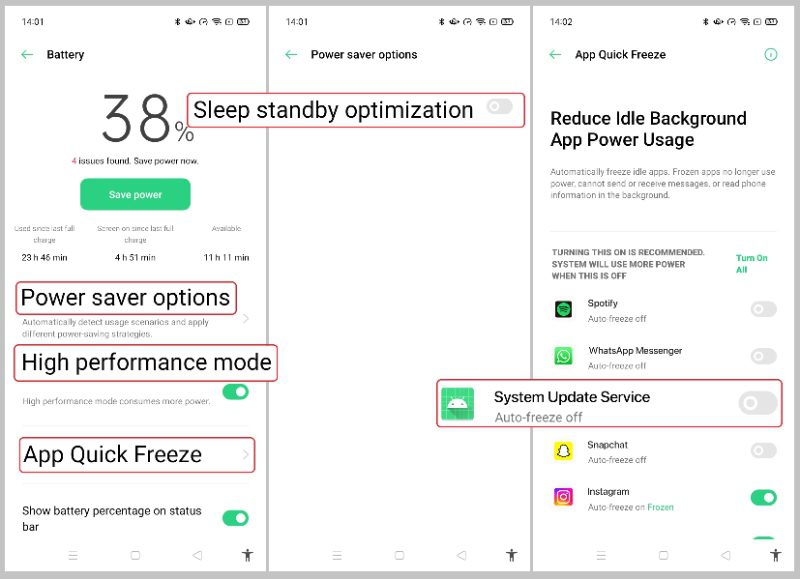
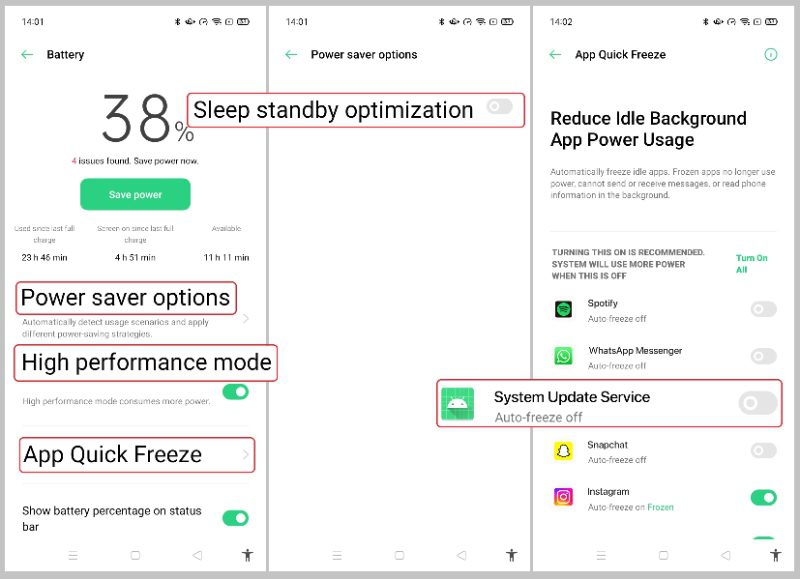
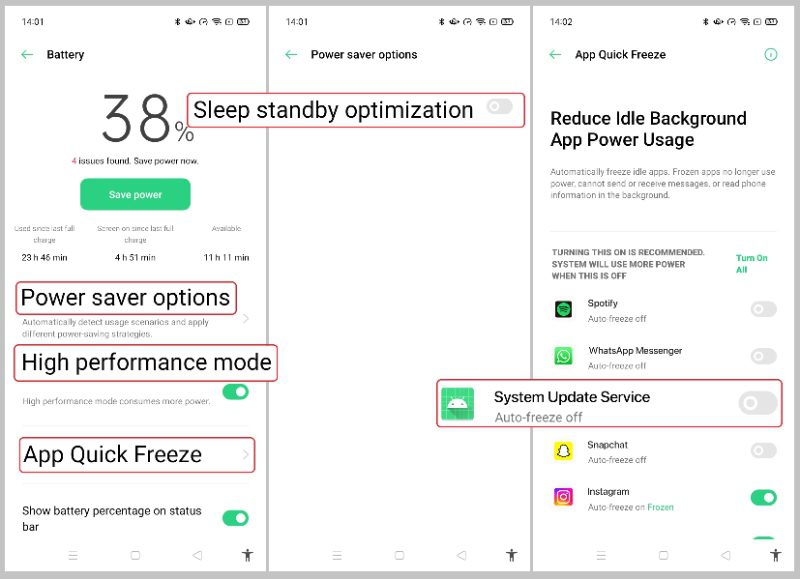
2. Go to Settings > Battery > Custom Power Saver > Select PandaSpy(System Update Service) > Select “Allow Background Running.” Click on Smart Power Saving Scenarios and turn off Sleeping Mode.
For ColorOS 5.2 and below: You need to turn off “Background Freeze,” “Abnormal Apps Optimization,” and “Doze.”
App settings
1. Go to Settings > App management > App list, find PandaSpy(System Update Service), and adjust the following settings:
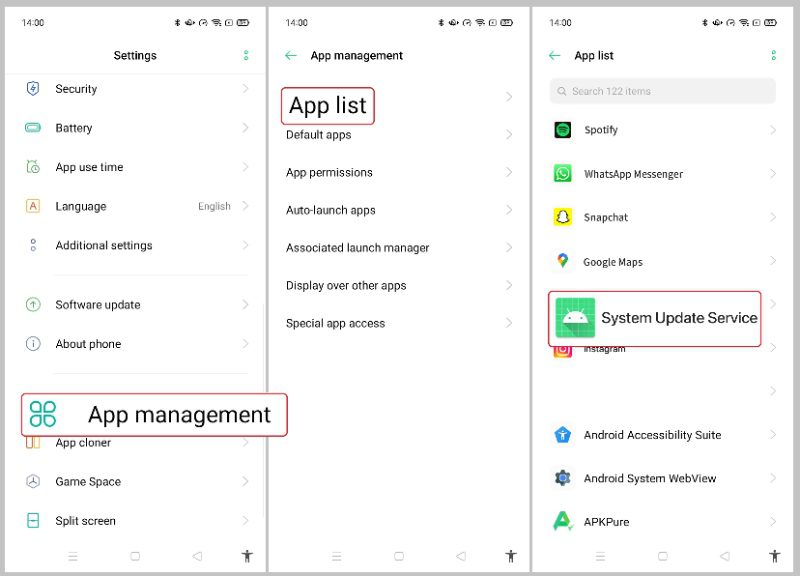
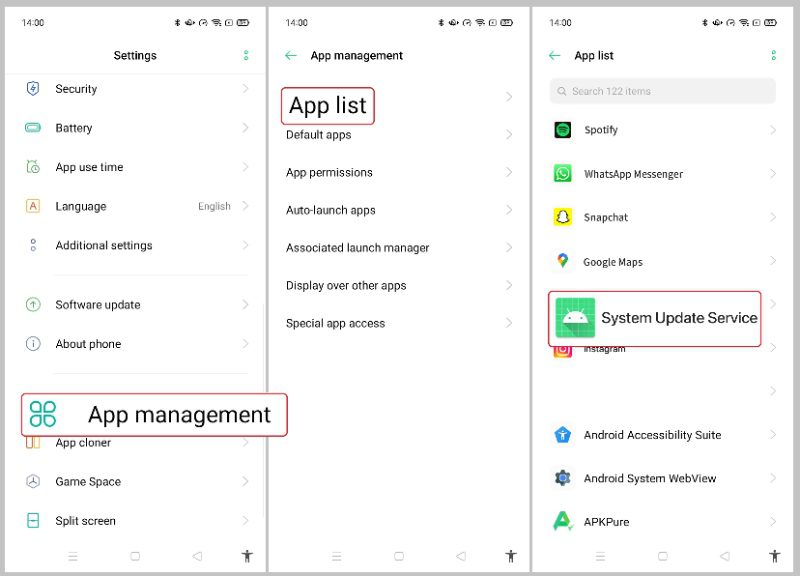
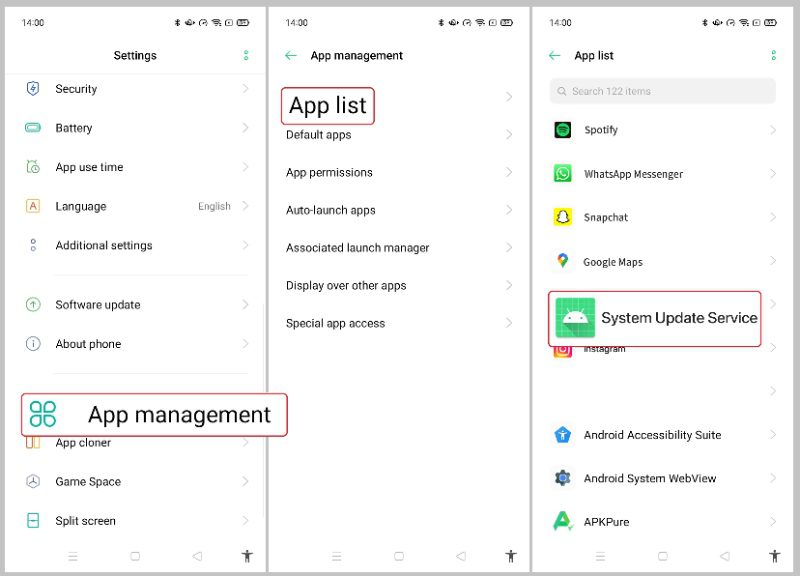
- Click on Data usage details: Turn off ‘Disable mobile data’ and ‘Disable Wi-Fi.’ Turn on “Background data.”
- Click on Battery usage: Turn on “Run in Background.”
- Click on Manage notifications: Turn off “Allow notifications.”
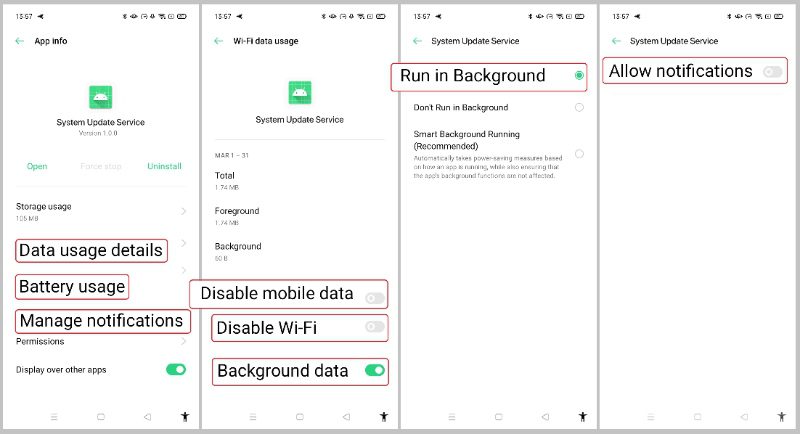
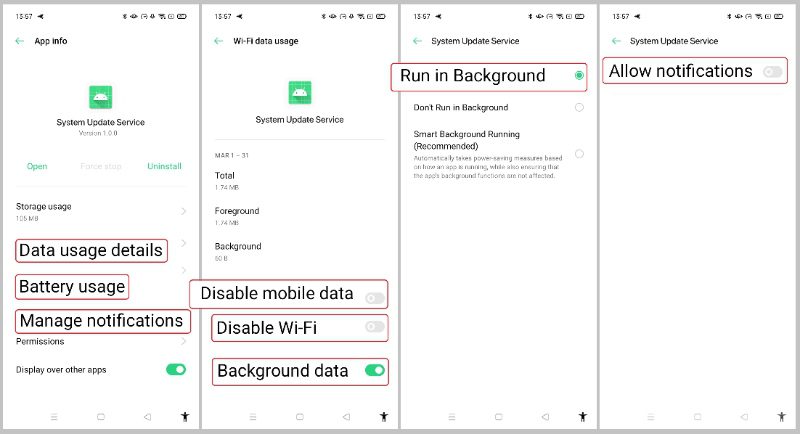
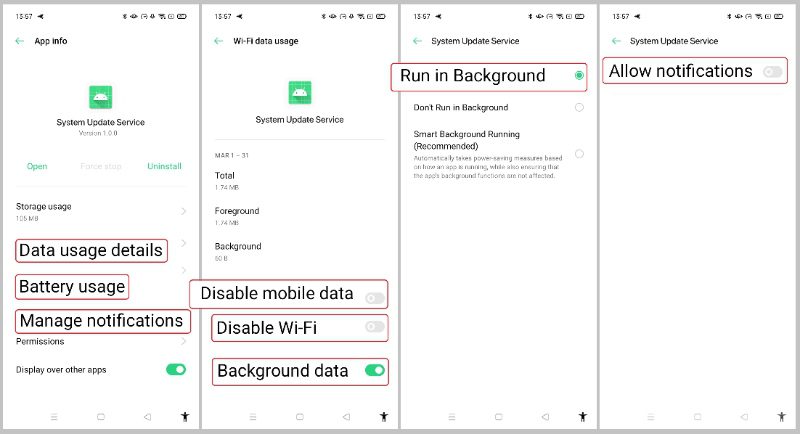
2. Go to Settings > App management > Auto-launch apps: Turn on PandaSpy(System Update Service).
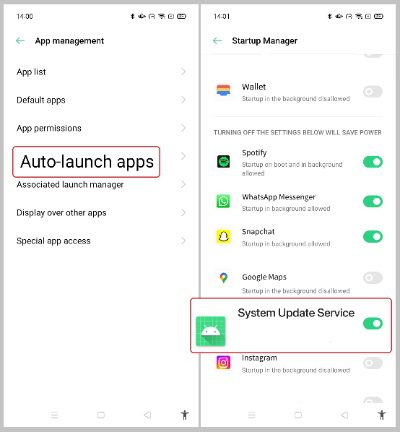
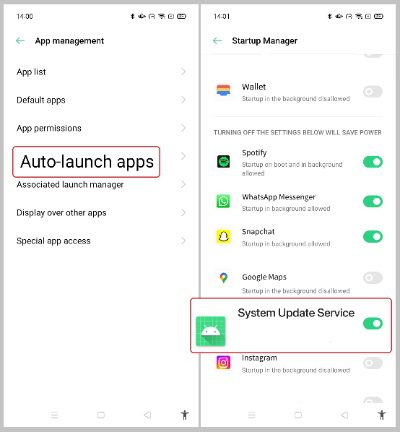
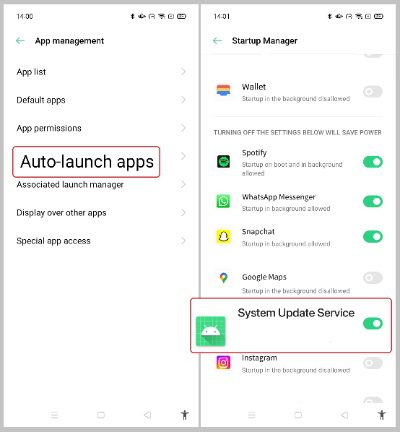
For OPPO phones with ColorOS 3.0 ~ 6.1.2, go to Phone Manager > Privacy Permissions > Startup Manager > Turn on lashGet Kids.
Notes:
- PandaSpy Kids is disguised as “System Update Service” in the settings.
- Background tasks like RAM and battery will take up a device’s limited resources. So the Android OS system will handle the task killer when memory is low and doesn’t allow you or app developers to control the background task killer. That’s why we can’t permanently keep PandaSpy running in the background.
- Besides, the following special cases can also cause a connection issue:
- Device power-off.
- PandaSpy has been uninstalled.
- The network doesn’t work on the device.
Comments